
Now, more than ever, staying competitive online starts and ends with website optimization. User attention spans are getting shorter and expectations for site quality are growing relentlessly. To stay competitive, you need to bring your site up to speed.
A visually-appealing website with a smooth interface isn’t enough anymore. Faster pages mean higher conversion and higher ranking. Speed also amplifies a positive user experience and can help lower bounce rates: Google found that 53% of mobile sites are abandoned if load time exceeds just 3 seconds. Additionally, if you’re earning ad revenue on your WordPress site, that same data shows that sites that load in 5 seconds or less will earn up to two times the ad revenue than sites that take too long (19 seconds more, on average).
The last thing you want is to inadvertently encourage “pogo-sticking” due to sluggish loading. Pogo-sticking is when users search, click a result, then immediately backtrack to click on a different page in the search engine results. This indicates extreme dissatisfaction with your site, and slow loading is the common culprit. Slow loading creates a poor user experience which directly correlates to higher bounce rates and ultimately disappointing conversion numbers.
WordPress is a great web platform for everyone from novice site owners to veteran web developers. Its ability to create robust websites with simple templates and custom themes is unmatched. But there are many things that can slow down WordPress sites which, if not addressed, can easily snowball and cause sluggish load times.
Here are our top 10 ways to make your WordPress website insanely fast and decrease load time:
1. First, check your page speed
Measure how your site is currently performing in order to set benchmarks for improvement and refer back to these numbers frequently as you optimize to chart your progress. This begs the question: how fast does your site need to be? According to Moz’s Geoff Kenyan, in order to be as fast as 94% of the internet, your site pages need to load within 0.8 seconds or faster.
Luckily, there are plenty of easy-to-use tools on the market to help you measure your page speed. You can track page speed on GTmetrix and Pingdom, and Google PageSpeed Insights provides an entire toolkit to help decrease your page load times.
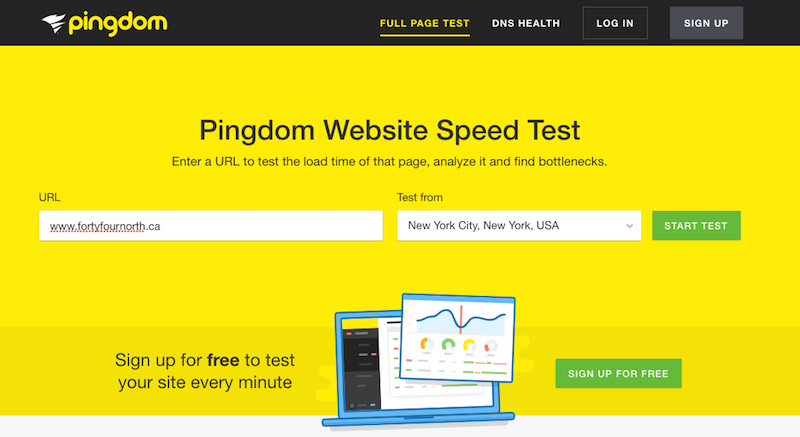
2. Compress images
Images take up a lot of space in the wp-content folder. When you run a publication or blog, new, large image files are added with every new post. But there is an easy workaround that most people miss; by compressing images on your site, you can save on load time without sacrificing image quality.
Resources like tinypng.com and tinyjpg.com are simple compression tools for these two specific formats. But, the best image compression plugin is the very popular EWWW Image Optimizer WordPress plugin.

3. Enable browser caching by installing a caching plugin
Cache preloading is a major time-saver. Browser caching prevents images and content from reloading fresh each time a user revisits your site. WP Rocket is an efficient caching plugin and is easier to navigate in comparison to other WordPress solutions.
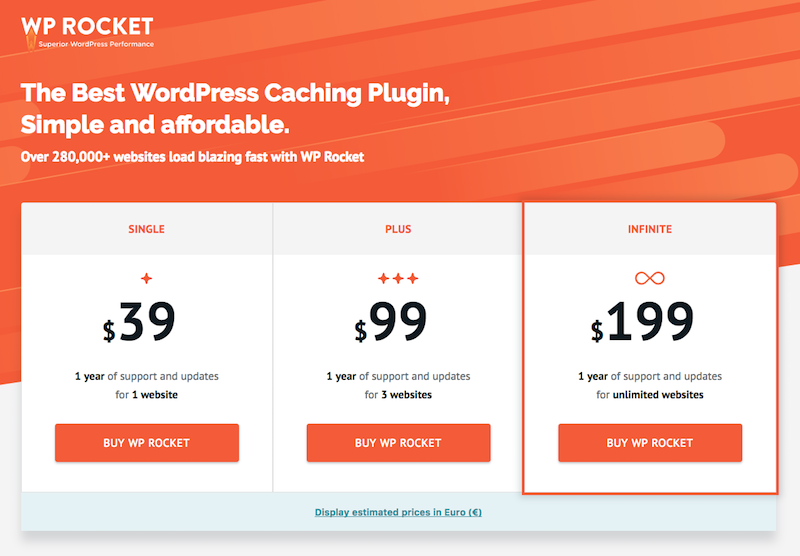
4. Set up a content delivery network (CDN)
Content distribution (delivery) networks help users access your site much faster for one, simple reason–they’re specially designed for content-rich sites. Multiple copies of your site are stored in data centers around the country, or world, to ensure both faster load time and more dependable access. CloudFlare is a strong and reliable CDN.
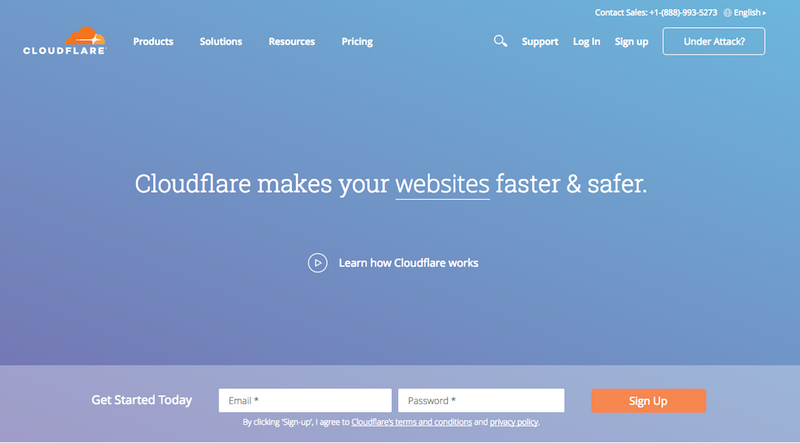
5. Opt for a faster hosting provider
Shared servers like GoDaddy are popular among people building their first WordPress sites, but aren’t ideal for high-traffic, media-rich websites due to slower speeds. We offer fast, reliable hosting which includes your SSL certificate. Be sure to reach out to use if you are interested in getting a quote.
6. Keep your database clean
When your site has been active for a while, it’s easy to neglect your database and the digital equivalent of detritus builds up: orphaned and duplicate metadata, unused terms, repeated revisions made to posts and pages, spam and comments. Database optimization is easy to overlook, but keeping it clean makes for a better user experience and superior page speed. WP Rocket, mentioned above, also has a great database cleaning functionality.
7. Avoid using inline CSS
Minifying CSS and JavaScript elements will help achieve a more desirable page speed, but it’s also prudent to optimize your code. Unused portions, unnecessary characters, comments and so on cause lags since inlining CSS entails all of the above going into the page’s HTML file instead of an external CSS file.
External CSS for the rest of the site is the most sensible course of action. Inlining CSS for the above-the-fold content or on the home page can reduce load times because the CSS is written directly in the HTML. This prevents the browser from having to load the entire external style sheet before rendering the page.
The problem is that inlining the entire site is too slow and labor-intensive from development and maintenance standpoints. External CSS style sheets also allow for browser cache leveraging and prevent the browser from having to download the same code each time a page is rendered.
8. Cut down on the number of plugins
WordPress has countless plugins which can be used to add desired functionality to your website, improve the user experience and reduce custom development time. But too many plugins can result in incredibly slow pages. This is especially true if several plugins contain redundant functionalities; with dozens of plugins running, there is a point where it becomes counterproductive.
By removing excess plugins, the number of HTTP requests and database queries which account for a decrease in speed will be reduced. Every time HTTP requests are sent, more server resources are used up which will eventually cause crashes. The same is true for database queries. Constant requests for information create a larger strain over time which results in less robust performance.
The more plugins installed, the more data needs to be stored in the site’s database and removing extra plugins will prevent database bloat. Bottom line – take care to use the minimum number of plugins required and beware that some plugins can bog down your site no matter what you do.
9. Reduce redirects
Every time one page redirects to another, users have to wait longer for HTTP request-response cycles to complete. Every redirect removed will make pages load faster because content can now be served much faster.
Server-side redirects are faster than client-side redirects and are also cacheable. However, it’s best to eliminate redirects that are not absolutely necessary. This can be avoided by not linking to pages with redirects on them and to never have more than one redirect to get to any of your resources.
10. Keep your content compressed with GZIP
Gzip is a highly efficient way to save on bandwidth. Compression helps speed up load times and Gzip puts them in zip files which load faster in browsers than the content as-is. The browser will then unzip the content and show it to the user without using as much bandwidth as the raw content.
Gzip can be enabled with the following code placed in the .htaccess file:
# compress text, html, javascript, css, xml:
AddOutputFilterByType DEFLATE text/plain
AddOutputFilterByType DEFLATE text/html
AddOutputFilterByType DEFLATE text/xml
AddOutputFilterByType DEFLATE text/css
AddOutputFilterByType DEFLATE application/xml
AddOutputFilterByType DEFLATE application/xhtml+xml
AddOutputFilterByType DEFLATE application/rss+xml
AddOutputFilterByType DEFLATE application/javascript
AddOutputFilterByType DEFLATE application/x-javascript# Or, compress certain file types by extension:
SetOutputFilter DEFLATEAlternatively, if you are using WP Rocket as your caching plugin, GZIP will be enabled automatically. Once activated, WP Rocket adds GZIP Compression rules in your .htaccess file using the mod_deflate module. Refer to this article for more information about setup and troubleshooting.
This website can show if Gzip is enabled and working properly on the site.
These tips will help you maintain a beautiful, media-rich (and uncluttered) website that provides a smooth user experience. Think of it as a fresh makeover that results in a much faster page load time, increased conversions and a dramatic reduction in pogo-sticking.
Feeling overwhelmed about tackling your page speed? We’re here to build or improve your WordPress site and take it to the next level. Contact us today and we’d be glad to discuss your options.

